SAP Data Encryption
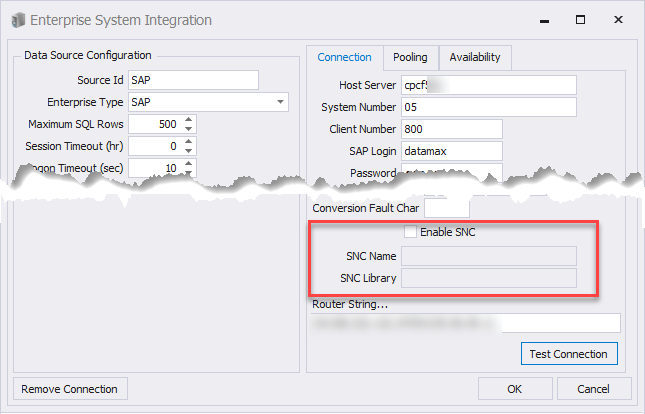
If you have users (clients) who collect and process data that is processed at sites outside your firewalls, you may want your data encrypted for security purposes. For example, a salesperson who processes sales orders offsite; A warehouse work who inventories lumber at an outdoor storage facility or workers who are connected but through the cloud.
RFgen supports the SAP Secured Network Communications protocol which secures the communication paths between various SAP system client server components. With SAP SNC, you receive application-level, end-to-end protection for data communicated between two SNC-protected components.
The SNC function is provided through the SAP Cryptographic Library which delivers encryption functions in SAP systems. For more information on the use of or implementation of the SAP Cryptographic Library, see SAP documentation.
To enable a Secure Network Connection (SNC) for SAP
- Click on Connections > [your SAP Enterprise Connection] from the Mobile Development Studio.
Or click on Enterprise Connections > [your SAP Enterprise Connection] from the Mobile Unity Platform Console.
Note: If you are creating an Enterprise connection for the first time, refer to the online help for Adding a new enterprise connection. Then return to this process. - The Enterprise System Integration screen displays.
- In the Connections tab, check the Enable SNC box.
- Enter the SNC name.
- Enter the path to the SAP Cryptographic Library (where SNC dll is stored).
- Click on Test Connection .
- If your test is successful, click OK.